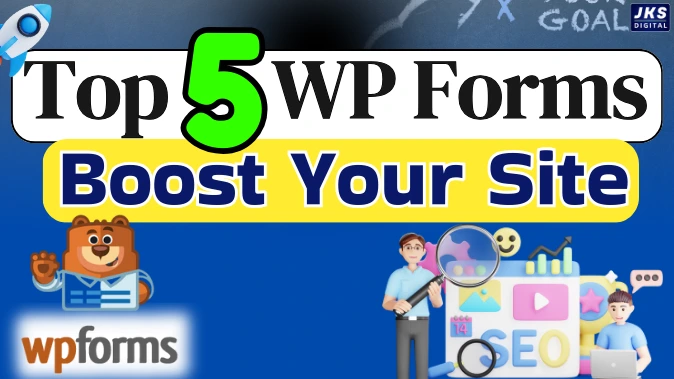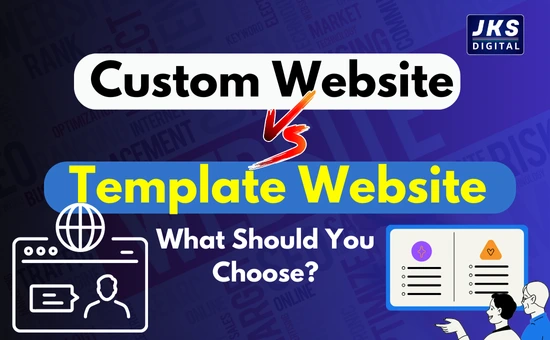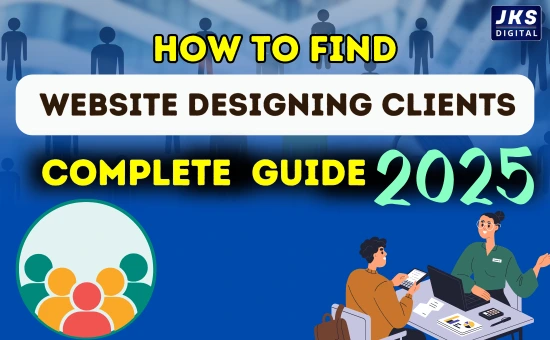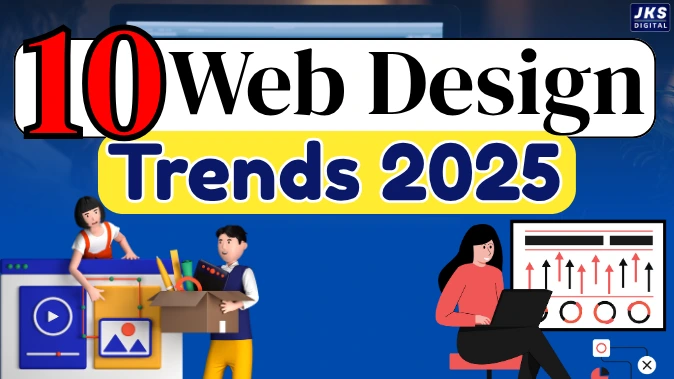Free Local Server for WordPress Website:- Building a WordPress website directly on a live server can feel overwhelming, especially if you are new to website development or experimenting with new ideas. Uploading files repeatedly, worrying about errors, and dealing with downtime are common struggles. The smarter solution? A free local server for WordPress.
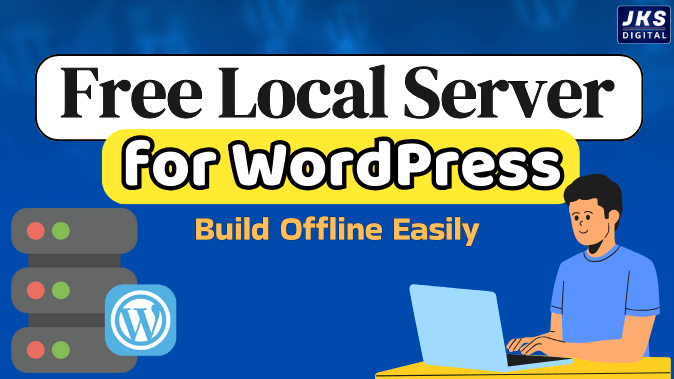
A local server lets you design, develop, and test your website offline, right on your computer. Once everything works perfectly, you can then migrate it to a live hosting server. This approach not only saves time but also helps you avoid breaking your actual website.
In this complete guide, we’ll explore:
- What a local server is and why it’s important for WordPress
- The key benefits of developing locally
- A detailed overview of the best free local server tools for WordPress
- Step-by-step installation and setup instructions for each tool
- Tips for migrating your local WordPress site to a live server
What is a Local Server?
A local server is a software setup on your personal computer that replicates the environment of a live web server. It usually includes:
- Apache or Nginx (for handling web requests)
- MySQL or MariaDB (for managing databases)
- PHP (for running WordPress code)
This combination is often referred to as a LAMP stack (Linux, Apache, MySQL, PHP) or WAMP/MAMP/XAMPP stack depending on the operating system.
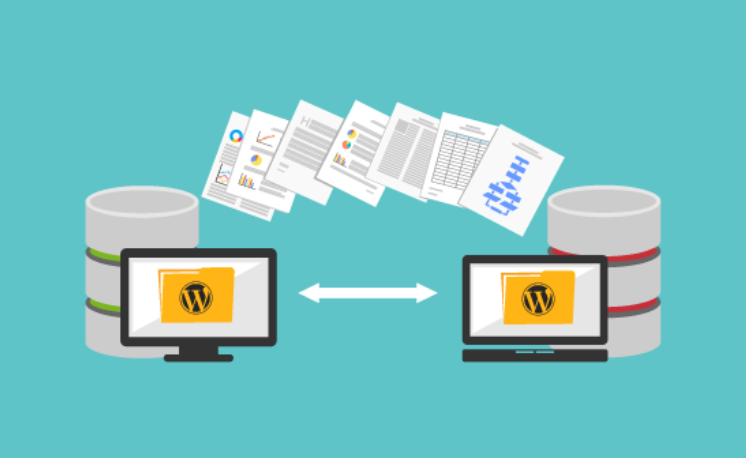
With a local server, you don’t need to rent hosting or buy a domain until your site is ready. It’s like having a sandbox where you can safely test themes, plugins, and code.
Why Use a Local Server for WordPress Development?
Many developers and beginners prefer working locally before pushing websites live. Here are the top reasons:
- Work Offline Anytime
You don’t need the internet to access your site. Whether you’re traveling or have unstable connectivity, your work continues smoothly. - Faster Workflow
No need to upload files via FTP each time you make a change. Everything runs directly from your computer, making testing much quicker. - Risk-Free Testing
Break your site? No problem. Since it’s not live, there’s zero impact on visitors or business. - Zero Downtime
You can redesign, add features, and test plugins without affecting your real users. - Perfect for Learning
Beginners can practice installing WordPress, customizing themes, and writing code in a safe environment. - Easy Migration to Live Server
Once ready, you can export your local website and upload it to hosting with minimal effort.
Best Free Local Server Tools for WordPress
Let’s look at the most popular and reliable free local server software to run WordPress on your computer.
1. XAMPP – All-in-One Classic Solution
Overview:
XAMPP is one of the most widely used free local server tools. It combines Apache, MySQL, PHP, and Perl into a single package. It works on Windows, macOS, and Linux.
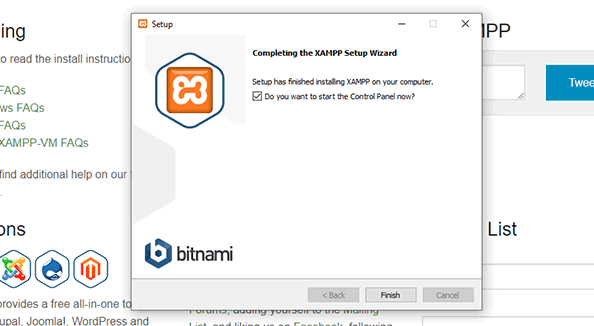
Key Features:
- Easy installation process
- Cross-platform support
- Built-in FTP and mail server
- Widely used, so plenty of tutorials and community support
How to Set Up XAMPP for WordPress:
- Download XAMPP from apachefriends.org.
- Install and launch the control panel.
- Start Apache and MySQL.
- Place WordPress files inside the
htdocsfolder. - Open
http://localhost/your-folder-namein your browser and follow WordPress installation steps.
Best For: Beginners and intermediate users who want a stable, classic setup.
2. Local by Flywheel (Now LocalWP) – Beginner-Friendly
Overview:
Local by Flywheel, now called LocalWP, is designed especially for WordPress users. It offers one-click installation and an intuitive interface.
Key Features:
- One-click WordPress installation
- SSL certificate support
- Custom PHP/MySQL version switching
- Easy site cloning and backups
How to Set Up LocalWP:
- Download Local from localwp.com.
- Install and open the application.
- Click “Create a New Site.”
- Configure site name, server environment, and WordPress login details.
- Start developing instantly.
Best For: Beginners and agencies who need quick, user-friendly WordPress setups.
3. MAMP – Ideal for macOS & Windows Users
Overview:
MAMP provides a local environment with Apache, MySQL, and PHP. It is popular among macOS developers but also works on Windows.
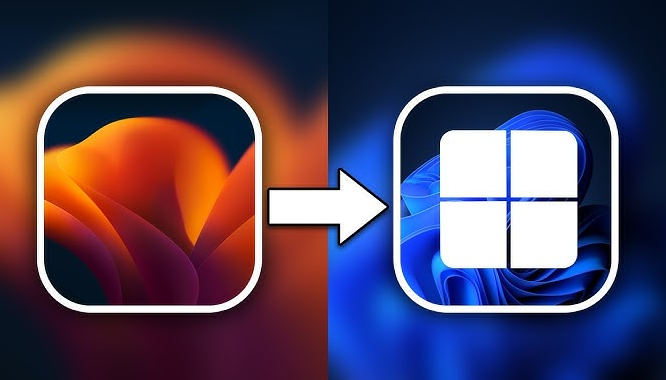
Key Features:
- Easy switching between PHP versions
- Supports both Apache and Nginx
- Free version available (Pro has more features)
How to Set Up MAMP:
- Download MAMP from mamp.info.
- Install and launch the app.
- Place WordPress files in the
htdocsfolder. - Start the server and visit
http://localhost:8888. - Complete WordPress installation.
Best For: macOS developers and users who want a stable environment.
4. WAMPServer – Windows-Exclusive
Overview:
WAMPServer is specifically built for Windows users. It provides Apache, MySQL, and PHP with a simple interface.
Key Features:
- Easy management of PHP extensions
- Apache and MySQL customization
- User-friendly control panel
How to Set Up WAMPServer:
- Download WAMPServer from wampserver.com.
- Install and launch it.
- Place WordPress files in the
wwwfolder. - Visit
http://localhost/your-folder-name. - Finish WordPress setup.
Best For: Windows developers who want a lightweight solution.
5. DevKinsta – Built by Kinsta Hosting
Overview:
DevKinsta is a free local development tool by Kinsta, a premium WordPress hosting provider. It integrates smoothly with Kinsta hosting for easy deployment.
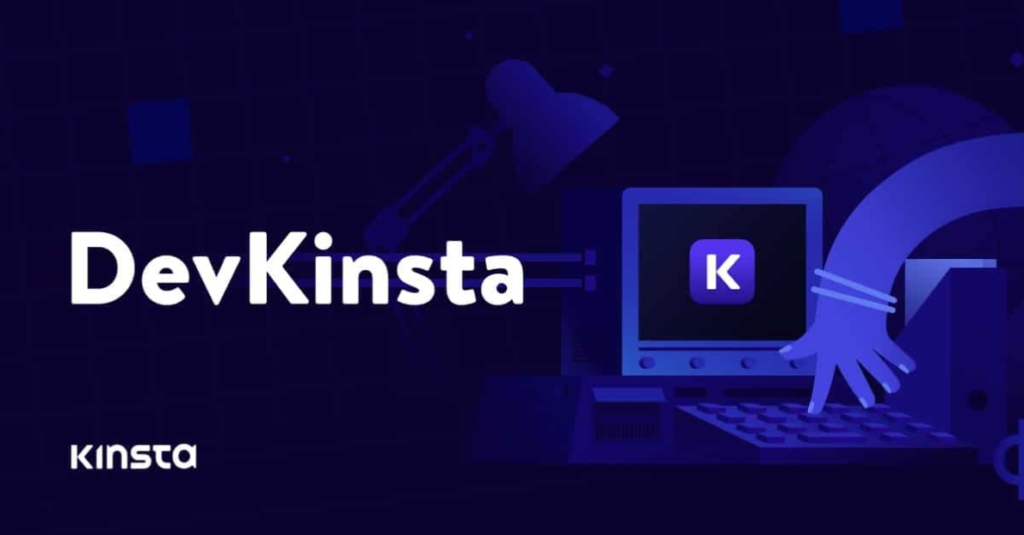
Key Features:
- One-click WordPress site creation
- Integrated database management
- Free SSL certificates
- Optimized for WordPress projects
How to Set Up DevKinsta:
- Download DevKinsta from kinsta.com/devkinsta.
- Install and open it.
- Click “New WordPress Site.”
- Access built-in tools for database and server management.
Best For: Developers planning to host on Kinsta or need modern features.
How to Migrate Your Local WordPress Site to a Live Server
Once your website is ready locally, you’ll need to move it online. Here are the common methods:
Read Also:- Generative Engine Optimization (GEO) 2025: The New SEO Hero for Marketers
- Manual Migration
- Export the database from phpMyAdmin.
- Copy WordPress files to your live server using FTP.
- Import the database into your hosting panel.
- Update
wp-config.phpwith new database details.
- Using a Plugin
Plugins like Duplicator or All-in-One WP Migration make it easy to clone your site and move it online with minimal technical work.
Tips for Using Local Servers Effectively
- Always keep backups of your local projects.
- Use version control tools like Git for team projects.
- Regularly update PHP and MySQL to match live server environments.
- Test site speed locally before migration.
- Experiment with staging environments if your hosting provides one.
Final Thoughts
A free local server for WordPress is one of the smartest ways to start building websites. It gives you freedom, flexibility, and a risk-free environment to learn and develop.
- XAMPP – best all-in-one solution.
- Local by Flywheel (LocalWP) – most beginner-friendly.
- MAMP – perfect for macOS users.
- WAMPServer – lightweight for Windows.
- DevKinsta – modern and integrated with Kinsta hosting.
No matter which tool you choose, the goal is the same: build confidently offline and launch successfully online.