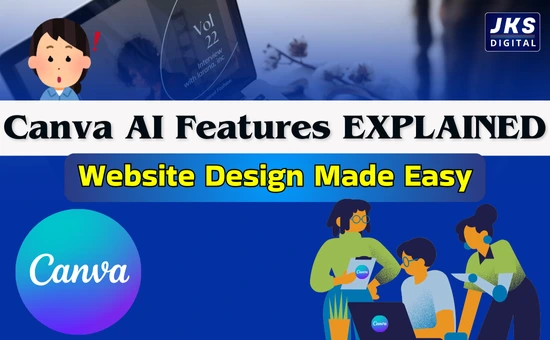How to Make Resume in Canva:- When you apply for a job, your resume is your first impression. A neat, professional, and creative resume can make recruiters stop and look at your application, while a boring one might get ignored. But here’s the problem – not everyone knows how to design a resume that looks modern and stands out.
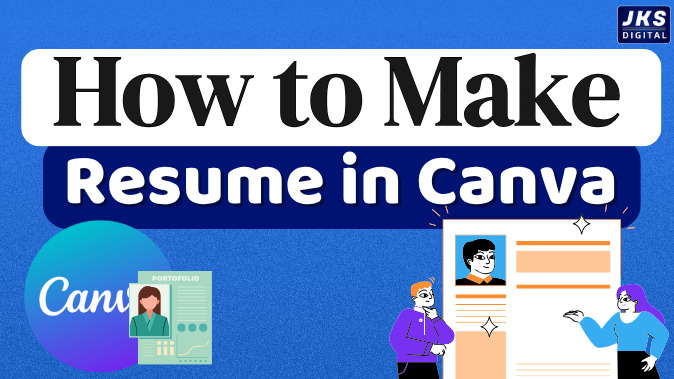
This is where Canva comes to the rescue. Canva is a free online design tool that allows even beginners to create eye-catching resumes without any design skills. With just a few clicks, you can turn a plain document into a professional, creative, and customized resume.
In this guide, I’ll show you step by step how you can make your resume on Canva, and also share some tips to make it unique, creative, and job-ready.
Why Canva is the Best Tool for Making Resumes?
Before we jump into the steps, let’s quickly understand why Canva is so popular for resumes:
- User-Friendly: No need to be a designer – Canva is drag-and-drop.
- Free Templates: You get hundreds of professional resume designs for free.
- Creative Options: From modern to minimalist, Canva has designs for every profession.
- Full Customization: Change fonts, colors, images, and layouts easily.
- Download Anytime: Export your resume in PDF, JPG, or PNG formats.
- Access Anywhere: Use it on your computer or phone with the Canva app.
Imagine being able to design a resume while traveling on the metro – Canva makes that possible.
Step 1: Sign Up and Open Canva
- Go to www.canva.com.
- Create a free account using your email, Google, or Facebook login.
- Once logged in, type “Resume” in the search bar.
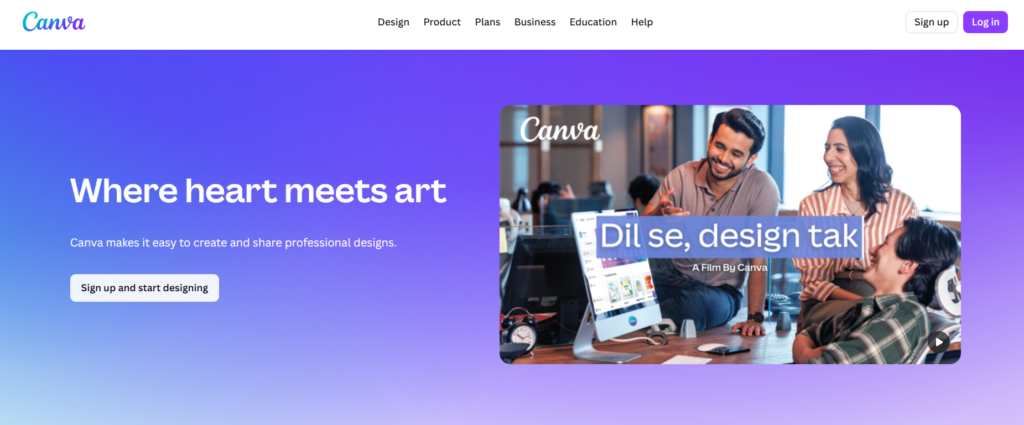
If you don’t want to sit at a computer, you can also download the Canva app on your mobile and design on the go.
Step 2: Pick the Right Resume Template
When you search for “Resume,” Canva will show you hundreds of ready-made templates. This is where most beginners get confused – which one to choose?
Here’s a simple trick:
- If you’re applying for a corporate job (like banking, IT, law) → Choose a clean, simple, professional design.
- If you’re applying for creative jobs (like designing, marketing, media) → Go for colorful, stylish, and modern templates.
- If you’re a student or fresher → Pick a minimalist template with focus on skills and education.
Remember: First impressions matter. Choose a design that matches your personality and the industry.
Step 3: Customize the Template with Your Details
Now comes the fun part – editing your template. Canva makes it as easy as editing a Word file.
- Personal Information: Replace the placeholder with your name, phone, email, and LinkedIn.
- Professional Summary: Write 3–4 lines about who you are and what makes you valuable.
- Work Experience: Add your past jobs, roles, and responsibilities.
- Education: Mention your degrees, colleges, and passing years.
- Skills: Highlight your technical and soft skills.
- Achievements: Add awards, projects, or certificates.
Pro Tip: Use bullet points instead of long paragraphs – recruiters scan resumes quickly.
Step 4: Make It Creative but Professional
Here’s where Canva gives you an edge over boring Word resumes. You can add:
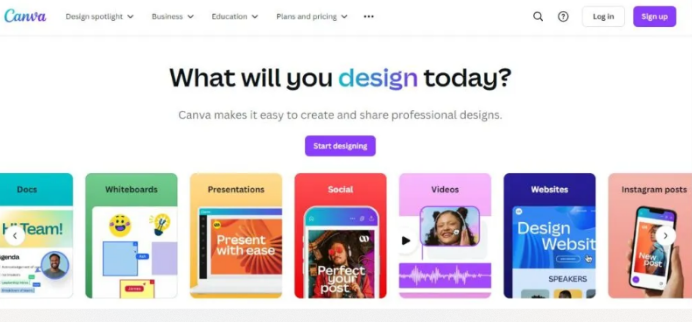
- Icons: For phone, email, and skills.
- Shapes and Lines: To divide sections neatly.
- Colors: Use a theme (2–3 colors maximum).
- Fonts: Bold fonts for headings and simple fonts for body text.
- Profile Picture (optional): Add only if your industry allows it.
Example: If you’re applying for a graphic design role, you can add creative elements. But if you’re applying for an IT job, keep it clean and professional.
Step 5: Add Personal Branding
A good resume doesn’t just list your details – it tells your story. Canva allows you to add a touch of personal branding.
- Use a signature color (maybe a shade you always use).
- Add a QR code linking to your LinkedIn or portfolio.
- Keep your name bold and clear at the top.
This small creativity can make recruiters remember you.
Step 6: Review, Edit, and Proofread
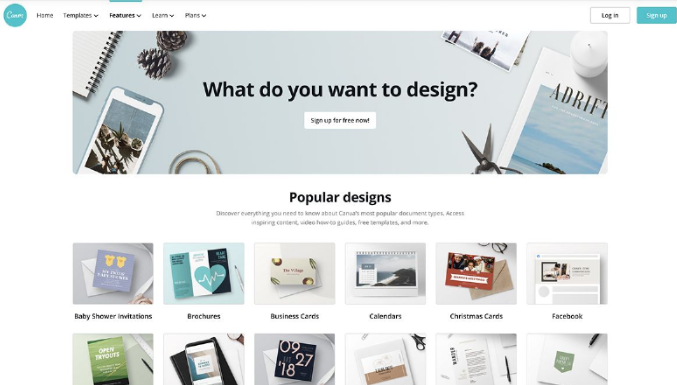
Before you hit download, do a quick check:
- No spelling or grammar mistakes.
- Contact details are correct.
- Resume length is 1 page (2 pages if you have lots of experience).
- Consistent font style and size.
Ask a friend, mentor, or senior to review your resume. A second opinion always helps.
Step 7: Download Your Resume in the Right Format
When your design looks perfect:
- Click the Download button in the top-right corner.
- Select PDF – Print for the best quality.
- Rename the file as YourName_Resume.pdf.
Don’t send files named “resume_final_123.pdf” – it looks careless. Keep it neat.
Bonus Tips to Make Your Resume Stand Out
- Use action words: Instead of writing “responsible for sales,” write “increased sales by 25%.”
- Highlight achievements with numbers and results.
- Keep enough white space so it doesn’t look crowded.
- Tailor your resume for every job – don’t send the same resume everywhere.
- Save multiple versions in Canva, so you can quickly edit and apply to different roles.
Read Also:- How to Make Money with Canva? Best Earning Tricks You Must Try
Let’s say Priya, a fresh graduate, wants to apply for a marketing job. She opens Canva, selects a colorful modern resume, adds her internship experience, highlights her social media marketing project, and adds a QR code to her portfolio.
Her friend Rahul, who wants to apply for a bank job, chooses a simple black-and-white resume, adds his B.Com details, and lists his Excel and accounting skills.
Real-Life Example
Both use Canva, but their resumes reflect their industries – and that’s exactly how it should be.
Final Thoughts
A resume is not just a document – it’s a ticket to your next job opportunity. Thanks to Canva, you don’t need to be a designer to create something that looks professional and impressive.
Follow these steps, add your own creativity, and within a few minutes, you’ll have a resume that recruiters notice. Whether you’re a fresher or a professional, a Canva resume can help you stand out from the crowd.
So, don’t wait! Open Canva today and design a resume that truly represents you.